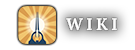Template:Switch infobox/doc: Difference between revisions
(copy documentation over from RS3) |
mNo edit summary |
||
| (One intermediate revision by the same user not shown) | |||
| Line 1: | Line 1: | ||
{{External|os=Template:Switch infobox|rsc=Template:Switch infobox}} |
|||
{{documentation}} |
{{documentation}} |
||
'''Template:Switch infobox''' is used to display infoboxes of the same type on a single page, as opposed to [[Template:Multi infobox]], which displays infoboxes of different types on a single page. It is typically used to separate versions of the subject with different conditions (for example, an NPC's state/appearance before and after a quest). |
'''Template:Switch infobox''' is used to display infoboxes of the same type on a single page, as opposed to [[Template:Multi infobox]], which displays infoboxes of different types on a single page. It is typically used to separate versions of the subject with different conditions (for example, an NPC's state/appearance before and after a quest). In the Brighter Shores wiki, this function is built into [[Module:Infobox]] as the <code>versions</code> options, so any infoboxes which are built from that base should use the native switch behaviour. This template should only be used for template boxes that are not built on the base of [[Module:Infobox]]. |
||
After the insertion of the template, there will be different buttons stating the possible conditions of that page. When clicked on different conditions, the page will display different information. |
After the insertion of the template, there will be different buttons stating the possible conditions of that page. When clicked on different conditions, the page will display different information. |
||
| Line 35: | Line 34: | ||
* <code>switch_id</code> must '''not''' contain double-quotes (") |
* <code>switch_id</code> must '''not''' contain double-quotes (") |
||
* Do '''NOT''' use the same <code>switch_id</code> for multiple items in the same switch infobox. This causes both items to be shown when clicked and duplicates the switch buttons. |
* Do '''NOT''' use the same <code>switch_id</code> for multiple items in the same switch infobox. This causes both items to be shown when clicked and duplicates the switch buttons. |
||
Note that if using switch_id's on a page containing a [[Template:Synced switch]], you will probably want to specify <code>nodefault=y</code> in the sync switch. See the documentation on [[Template:Synced switch#No default switching]] and [[Template:Synced switch#Switch IDs]] for more detail. |
|||
Example usage: |
Example usage: |
||
| Line 73: | Line 70: | ||
==See also== |
==See also== |
||
* [[Template:Multi infobox]] |
* [[Template:Multi infobox]] |
||
* [[ |
* [[Module:Infobox#Special params]] |
||
{{TemplateData|<templatedata> |
{{TemplateData|<templatedata> |
||
Latest revision as of 15:21, 7 January 2025
Template:Switch infobox is used to display infoboxes of the same type on a single page, as opposed to Template:Multi infobox, which displays infoboxes of different types on a single page. It is typically used to separate versions of the subject with different conditions (for example, an NPC's state/appearance before and after a quest). In the Brighter Shores wiki, this function is built into Module:Infobox as the versions options, so any infoboxes which are built from that base should use the native switch behaviour. This template should only be used for template boxes that are not built on the base of Module:Infobox.
After the insertion of the template, there will be different buttons stating the possible conditions of that page. When clicked on different conditions, the page will display different information.
Note that switch infoboxes can have unintended interactions with other switch infoboxes, or with other infoboxes that contain multiple versions. You can specify your own switch_id's to mitigate this interaction (see #Specifying switch IDs below).
Usage
{{Switch infobox
|text1 = Name of condition 1
|item1 = Type information here which is shown in condition 1
|text2 = Name of condition 2
|item2 = Type information here which is shown in condition 2
|text3 = Name of condition 3
|item3 = Type information here which is shown in condition 3
}}
produces
Specifying switch IDs
By default, each switch item uses an ID of 1, 2, 3, etc. Because all switch infoboxes and multi-version infoboxes use the same numerical ID by default, they all switch at the same time, which is often not intended. To avoid this issue, you can manually specify the ID for each item with the switch_id#, where # is the item number. These switch IDs can be specified to avoid conflicts with other switch infoboxes or multi-version infoboxes. The rules for specifying switch_id are:
switch_idcan be text, including most special characters (although it's probably a good idea to keep it simple)switch_idmust not contain double-quotes (")- Do NOT use the same
switch_idfor multiple items in the same switch infobox. This causes both items to be shown when clicked and duplicates the switch buttons.
Example usage:
{{Switch infobox
|text1 = 1: My switch ID is alt1
|switch_id1 = alt1
|item1 = Item 1: Note that this does not interact with the other example on this page.
|text2 = 2: My switch ID is alt2
|switch_id2 = alt2
|item2 = Item2: Note that this does not interact with the other example on this page.
}}
produces
Quick copy
Note: The template is not limited to 2 conditions only. Editors can add more conditions if available.
{{Switch infobox
|text1 =
|item1 =
|text2 =
|item2 =
}}
See also
Template data
| Show/hide template's data | |||||||||||||||||||||||||||||||||||||||||||||||||||||||||||||||||||||||||||||||||||||||||||||||||||||||||||||||||||||||||||||||||||||||||||||||||||||||||||
|---|---|---|---|---|---|---|---|---|---|---|---|---|---|---|---|---|---|---|---|---|---|---|---|---|---|---|---|---|---|---|---|---|---|---|---|---|---|---|---|---|---|---|---|---|---|---|---|---|---|---|---|---|---|---|---|---|---|---|---|---|---|---|---|---|---|---|---|---|---|---|---|---|---|---|---|---|---|---|---|---|---|---|---|---|---|---|---|---|---|---|---|---|---|---|---|---|---|---|---|---|---|---|---|---|---|---|---|---|---|---|---|---|---|---|---|---|---|---|---|---|---|---|---|---|---|---|---|---|---|---|---|---|---|---|---|---|---|---|---|---|---|---|---|---|---|---|---|---|---|---|---|---|---|---|---|
|
The following information is used by extensions and applications, such as VisualEditor, to help users implement this template onto pages. Please ensure that it is up-to-date. Used to separate different information on a specific page with different conditions.
| |||||||||||||||||||||||||||||||||||||||||||||||||||||||||||||||||||||||||||||||||||||||||||||||||||||||||||||||||||||||||||||||||||||||||||||||||||||||||||