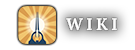Help:Creating a page
There are five easy ways to create a new page:
- You can click a red link to the title of the new page from an existing one. You can also create the link yourself in an existing page related page.
- You can also start a new page by typing the URL directly. An easy way to produce the URL is editing the last part of the URL of another page in the same project. To prevent your new page being an "orphan", you should link to it from other pages.
- If you search for a page that is not yet on this wiki, you will see a red link at the top of the search list. Clicking this is another way to get to the edit page for the new article.
- Use the Make new page link at the bottom of the left sidebar, which opens a popup dialogue to create a new page.
- The easiest way to create an article is with an inputbox. Typing the new title in the box and pressing "create article" will take you to the edit page for that article. To see how to add an inputbox, look at the code for the edit box of this page. However, before doing this, you should search to see if there is already a page name with one similar to yours. Below is an inputbox ready for your article!
Once you've started the new page, you'll see some grey boxes above the edit window (the window where you type). These help you select what kind of page you're making. If you're making a page that's not one of those buttons, then just ignore them and make it the way you want.